The record of the punch in and punch out done by the employees will be saved in the Time Clock navigation.
The contact can also view the number of employees ‘On-Time,’ ‘Late Arrivals,’ ‘Missing’ entries of the employees, and those taking ‘Early Leaves.’
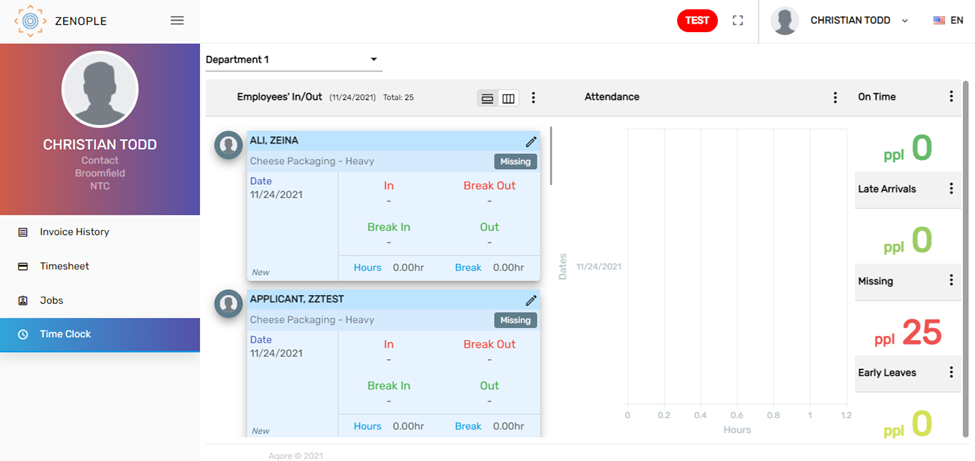
The contact of the customer with the role of Supervisor or Time Approver can edit the time entries of the employees.
The vertical ellipsis button features six actions. They are:
- Refresh
- Approve
- Reject
- Approve & Submit
- Submit
- Date Range
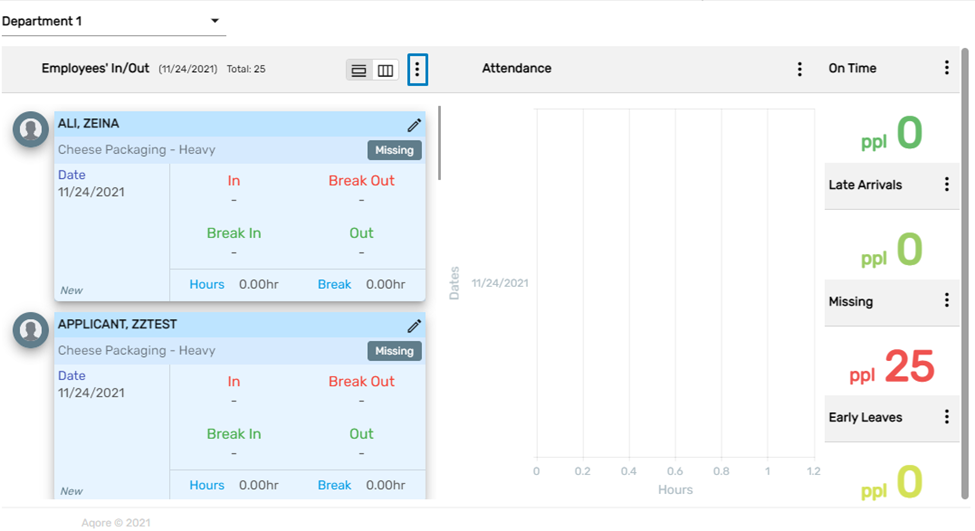

Refresh
This action is used to refresh the records.
Approve
This action is used to approve the pending timesheets after verifying the timesheet entries of the employees.
Reject
This action is used to reject the timesheet entries of the employees if the timesheet entries are incorrect and need correction from the employee’s side.
Approve & Submit
This action is used to approve as well as submit the timesheet entries of the employees.
Submit
This action is used to submit the approved timesheet entries of the employees.
Date Range
This action is used to filter the timesheet of an employee within a date range.