Automated Payroll and Instant Fund
Automated Payroll streamlines the processing of payroll in Zenople by automatically executing payments according to predetermined criteria and conditions.
“Back Office Email Recipient” User Role
A new system-level User Role titled Back Office Email Recipient has been added to Zenople. Thus User Role will be used for Back Office Emails.
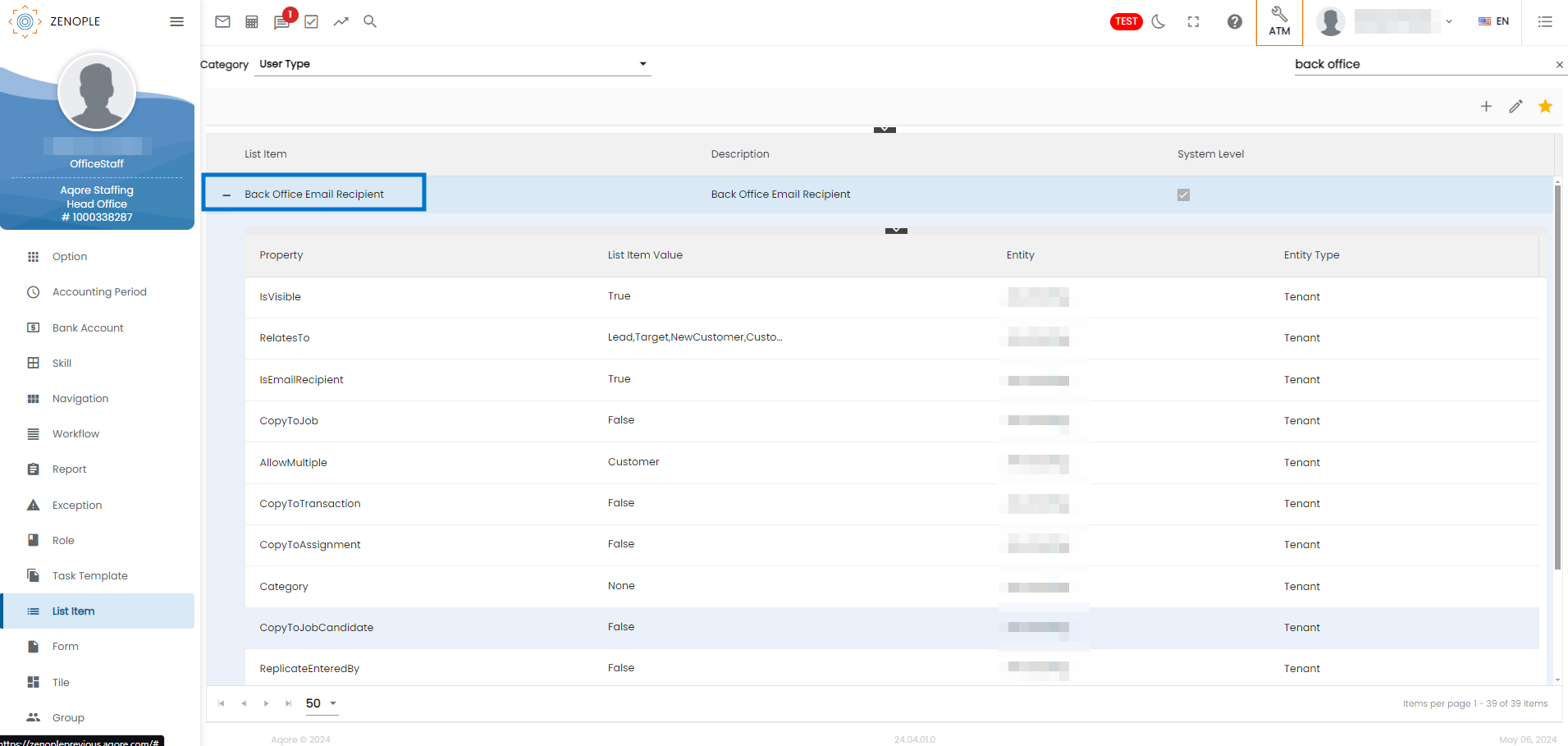
Payroll Automation
Back Office Automation field in the Service Profile
Within the Customer Service Profile, there exists a feature named “Back Office Automation” has been added in a new section named Back Office. This is a multi-select dropdown field. Opting for Payroll activates Payroll Automation specifically for the designated customer. By default, no values are selected. This option is only available for root customers.
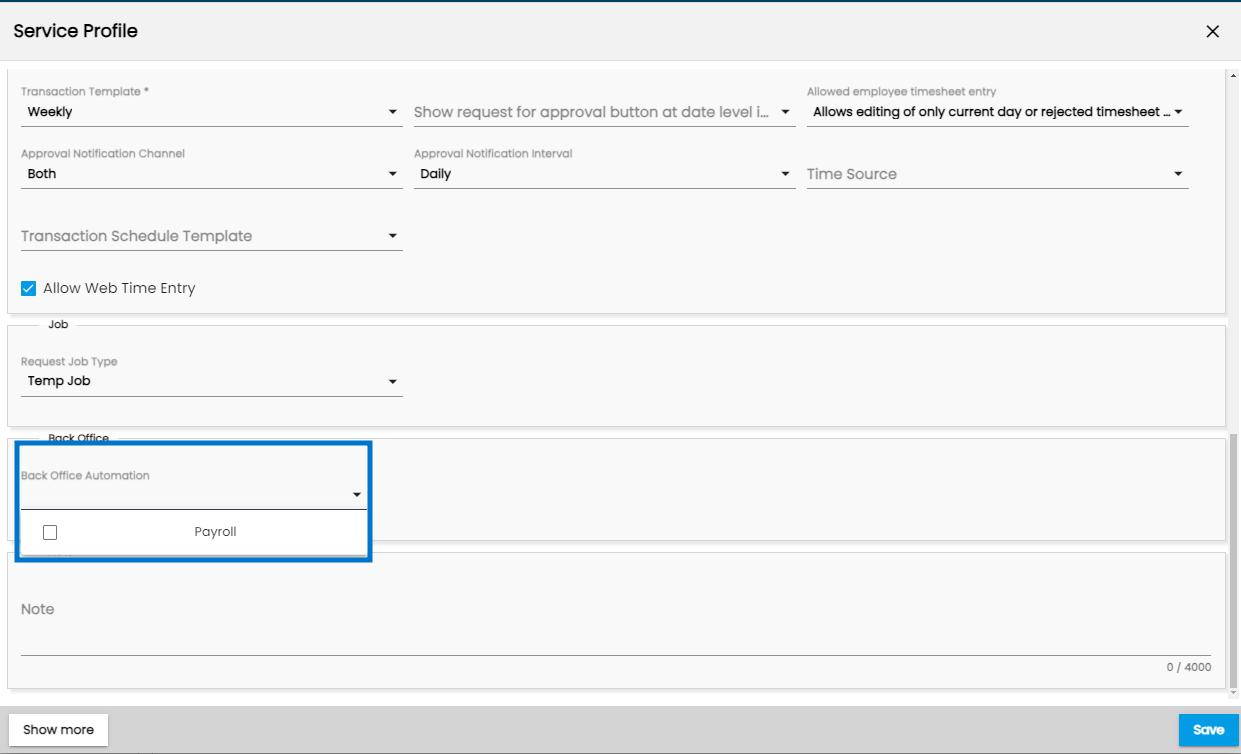
Default Bank Account field in Service Profile
A new field called "Default Bank Account" has been introduced in the Payroll Section of the Service Profile. This field is located within the "Back Office" section and is accessible only when the "Payroll" option is chosen from the "Back Office Automation Options" field. The dropdown menu for the Default Bank Account field encompasses all Bank Types categorized as "Income and Expense" and "Expense," as configured within the Bank Account settings in ATM.
Upon selection of a Bank Account in this field, this specific Bank Account will be taken to Automatically Process the Payroll for the specified customer.
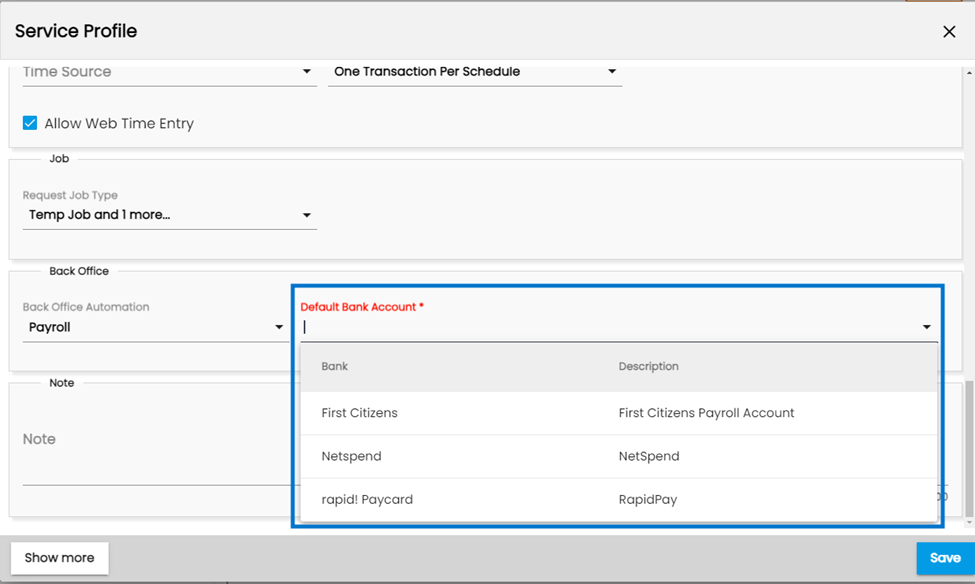
“Payroll Automation Exception Email Template” Option Property
A new Option Property titled “Payroll Automation Exception Email Template” has been added to the Company Entity at the Payroll level for Zenople. This option property is used to determine the Email Template for the exceptions related to Automated Payroll.
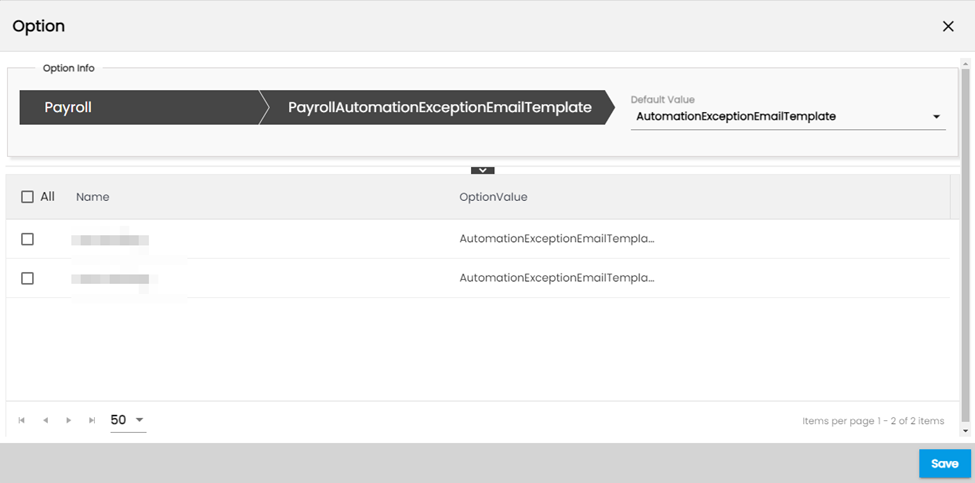
“Payroll Automation Completion Email Template” Option Property:
The “Payroll Automation Completion Email Template” option property has been added at the Company entity and Payroll level. This option property is used to define the email template that will be sent to the Office Staff in case of Payroll Automation completion.
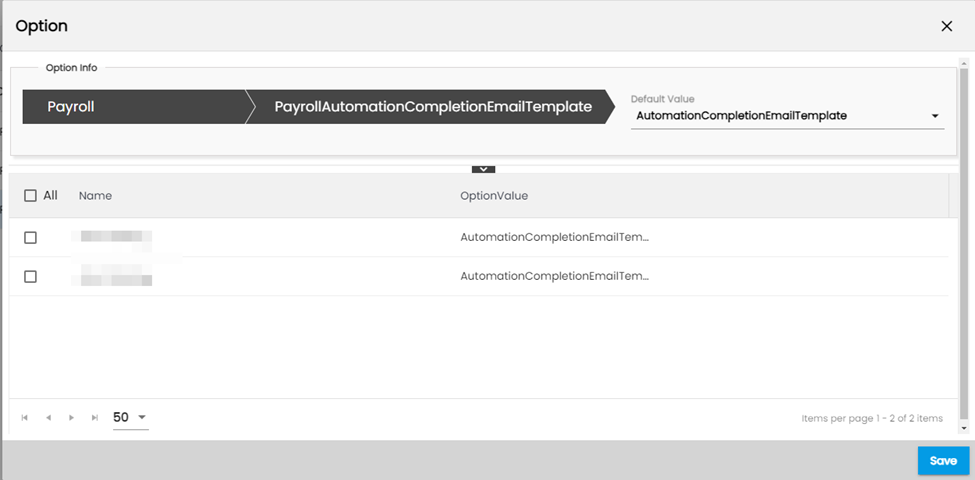
Automated Payroll:
The Automated Payroll is triggered based on a Back End Scheduler that runs in Zenople. Based on the background Job, transactions that have been processed in TMS, but have not been processed in Payroll are processed using Automated Payroll.
If there are exceptions the entire Automated Payroll process is stopped. An email based on the template in “Payroll Automation Exception Email Template” is sent to the “Automation Back Office Email Recipient” User Role.
In case of Completion and successful processing of Payroll Automation Batch, the email is sent using the email template selected in the “Payroll Automation Completion Email Template” option property. This email is also sent to the “Automation Back Office Email Recipient” User Role.
Instant Fund Setup through ATM
In the Bank Account setup within ATM, users encounter a checkbox labeled "Do you want to set up automatic instant fund" when creating or modifying bank accounts. By default, this checkbox remains unchecked.
Selecting this checkbox triggers an action: all payroll batches processed using the designated bank account become eligible for Instant Fund processing.
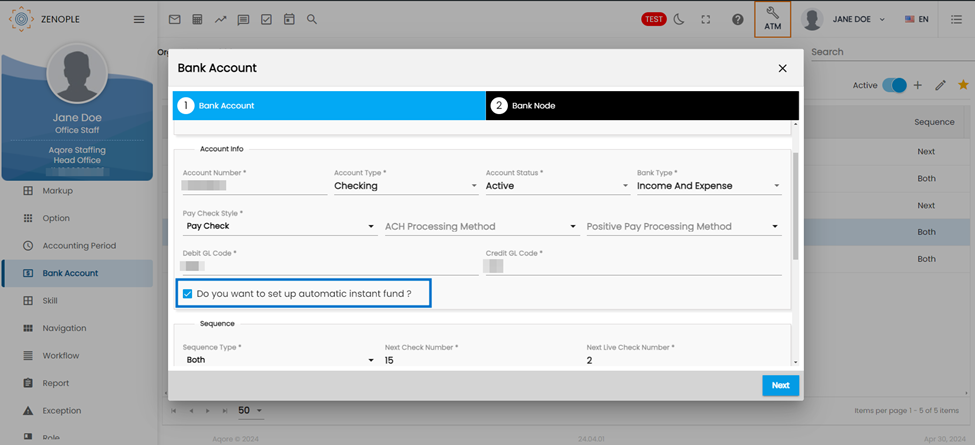
Instant Fund Email Template Option Property
The “Instant Fund Email Template” option property is available at the Company level. This option property allows an easy way to set up a default email template for Instant Fund.
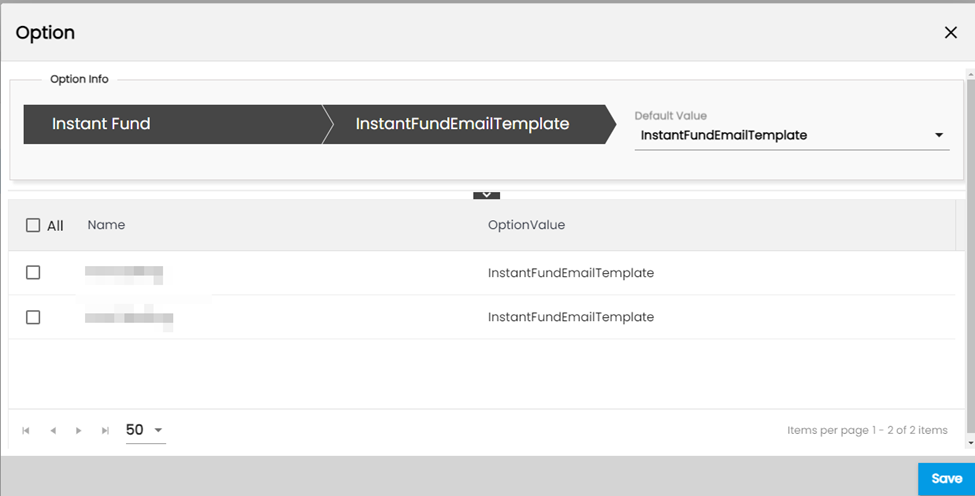
Instant Fund
The Instant Fund is initiated when payroll is done with a Bank Account in which the "Do you want to set up automatic instant fund" check box is checked in the Bank Account navigation of the ATM.
Once, an instant fund is initiated Bank Feed is automatically generated and processed.
Upon completion of Instant Fund, a dialog box is displayed that displays the count of checks that have been successful for the specified batch. Likewise, an email is sent to the “Automated Back Office Email Recipient” based on a template determined from the Instant Fund Email Template option property.
When the Payroll batch is completed and the Instant fund batch is started a Toaster message is displayed on the screen explaining the Instant fund process being initialized.
Likewise, when the Instant fund process is completed alongside the email a dialog box also appears explaining the status of the instant fund.