Overview
‘Contribution’ main navigation consists of a list of contribution records in the directory under various transaction categories and types, such as 'Insurance,' 'Benefit,' 'Retirement,' and so on. It allows users to add and edit multiple contribution details under specific categories and types. These contributions are customizable as per the company’s requirements. Users can also manage access to this contribution as required. Contribution is added for an employee and is used in the payroll process.
Users can enable or disable the ‘Active’ toggle button to view active or inactive contributions as required and also search for the contribution from the search box or use the filter for the directory’s contribution records. By default, Active contributions are displayed.
Users can choose the transaction category and type from the dropdown to view the contribution added under the selected category and type.
.png)
Favorite Action
There are three actions in the favorite icon of the 'Contribution' directory. They are:
- Add
- Edit
- Refresh
.png)
Add
It allows users to set up the contribution with details including contribution name, transaction type, transaction code, status, description, other details and can also manage access to this contribution. Users must select the transaction type and category from the dropdown to add a contribution under a specific category and type as required. There are two steps to add a contribution. They are:
- Contribution
- Access
1. Contribution
In this step, users need to enter contribution details such as transaction code of contribution, description, GL code.
.png)
2. Access
In this step, users can manage access to this contribution. Only companies and offices having access to the contribution will be able to add the contribution for employees under the related company and office.
.png)
Edit
It allows users to edit the contribution details as required.
Refresh
It allows users to refresh the contribution details if any changes are not reflected.
The contribution added from ATM under the related company and state will be displayed as an option while adding the contribution for employees in Employee Information System (EIS) application under the 'Payroll' top navigation.
.png)
There are two actions under the vertical ellipsis button of the 'Contribution' directory. They are:
- Access
- Inactive
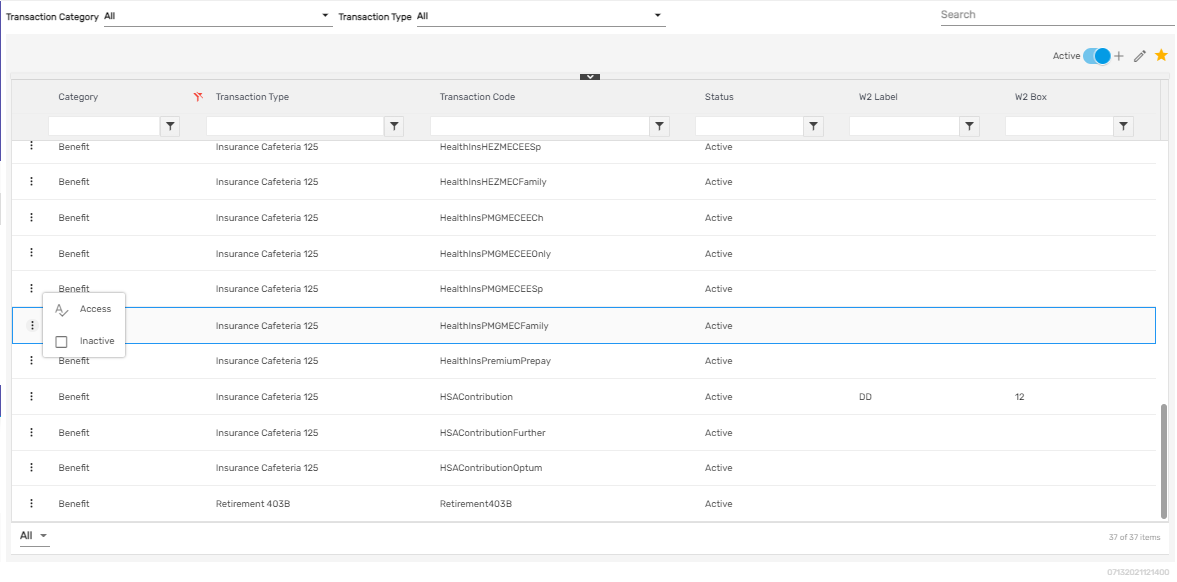
1. Access
It allows users to manage the access of the contribution similar to when adding or editing a contribution.
2. Inactive
Users can disable a contribution and change its status to ‘Inactive’ from this action. When the user disables a contribution, it will not be displayed as an option while adding a contribution for an employee in EIS under the 'Payroll' top navigation.